Several types of situations may arise that require you to notify the user about an event that occurs in your application. Some events require the user to respond and others do not. For example:
Each of these notification tasks can be achieved using a different technique:
This document summarizes each of these techniques for notifying the user and includes links to full documentation.

A toast notificaiton is a message that pops up on the surface of the window. It only fills the amount of space required for the message and the user's current activity remains visible and interactive. The notification automatically fades in and out, and does not accept interaction events. Because a toast can be created from a background Service, it appears even if the application isn't visible.
A toast is best for short text messages, such as "File saved," when you're fairly certain the user is paying attention to the screen. A toast can not accept user interaction events; if you'd like the user to respond and take action, consider using a Status Bar Notification instead.
For more information, refer to Creating Toast Notifications.
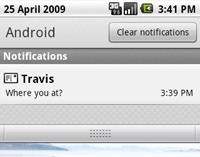
A status bar notification adds an icon to the system's status bar (with an optional ticker-text message) and an expanded message in the "Notifications" window. When the user selects the expanded message, Android fires an Intent that is defined by the notification (usually to launch an Activity). You can also configure the notification to alert the user with a sound, a vibration, and flashing lights on the device.
This kind of notification is ideal when your application is working in a background Service and needs to notify the user about an event. If you need to alert the user about an event that occurs while your Activity is still in focus, consider using a Dialog Notification instead.
For more information, refer to Creating Status Bar Notifications.
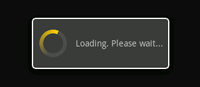
A dialog is usually a small window that appears in front of the current Activity. The underlying Activity loses focus and the dialog accepts all user interaction. Dialogs are normally used for notifications and short activities that directly relate to the application in progress.
You should use a dialog when you need to show a progress bar or a short message that requires confirmation from the user (such as an alert with "OK" and "Cancel" buttons). You can use also use dialogs as integral componenents in your application's UI and for other purposes besides notifications. For a complete discussion on all the available types of dialogs, including its uses for notifications, refer to Creating Dialogs.